Faculty Canvas Support
Faculty Canvas Support
OLP offers various ways to request support.
For 24/7 support use the Help button.

You can locate the "Help" button on your Canvas Global Navigational Menu at the bottom. Once you select the Help Icon a list of Canvas Resources will appear containing all available Faculty and Student Support related assistance.
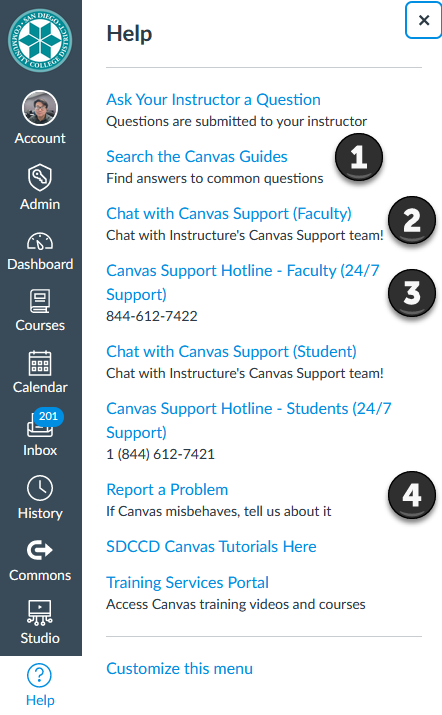
- Guides and Resources available in the Canvas Guides will help troubleshoot technical issues in Canvas.
- Canvas Chat is a live messaging service where Faculty and Students alike can queue up to quickly chat with Canvas Help Desk Members.
- Direct assistance via the Canvas Phone Helpdesk is available 24/7.
- If your issue cannot be resolved by any of other options. Reporting a problem ticket will allow the next available Canvas Administrator troubleshoot the issue.
For immediate, 24/7 support, within Canvas, please use the Chat feature or call the faculty hotline.
Canvas Special Requests
If you require any of the following, please fill out the Faculty Support Desk Form.
- Instructional Design- Schedule a 1-1 consultation to review course design support (course presentation, RSI/interaction, accessibility, video best practices, AI, and District supported tools/product implementation, and more!
- Development Shell Request- Class Canvas shells are created automatically, no request is needed. Development shells contain no live students and are used to save an editable copy of your course.
- Canvas Login Assistance- Unable to access Canvas.
- Create, Add, Remove User in Canvas- Request a new Canvas account or add/remove an existing user in Canvas.
- Third-Party LTI Integration Requests- LTI stands for Learning Tools Interoperability and is an integration standard for third party tools. Canvas supports LTI. Before you purchase or plan to integrate software and LTIs, ask the solution provider to provide a HECVAT and VPAT documents. To help create a secure and accessible learning environment for all students, SDCCD requests and reviews current* VPAT and HECVAT for software installations. The Voluntary Product Accessibility Template (VPAT) is a document which evaluates how accessible a particular product is according to the Section 508 Standards. The HECVAT is a questionnaire framework specifically designed for higher education to measure vendor risk through processes and practices in place to protect data, and security.
*HECVAT (Full, Version 4 or newer) / VPAT (WCAG 2.1 AA Standards) - Cross-List/Merge a Course Request- Merge different courses into one course with multiple sections.
- Canvas Access for Incomplete- Request to re-add student to Canvas to access past course work and complete the course.
- Canvas Support- For technical support such as how to create modules and assignments, insert pictures, troubleshooting or how to use Canvas, please log into Canvas and use the Help button to call or chat with Canvas.
For any Canvas Related issues or Support you can select the drop-down menu Online Learning Support (Canvas).
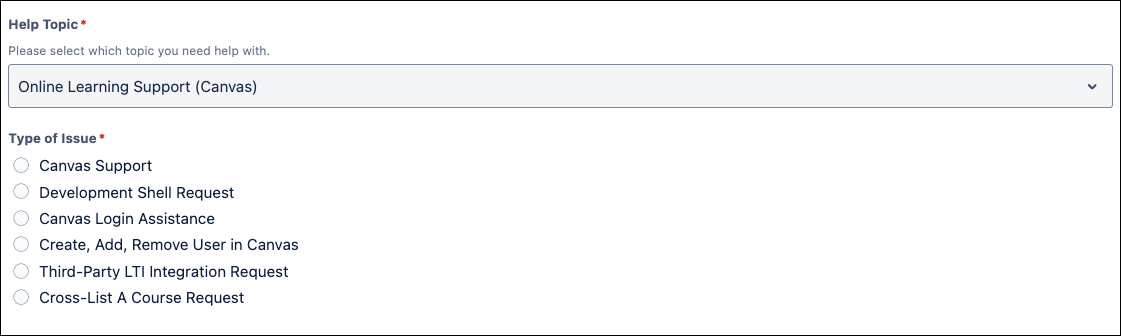
For guidance on how to submit our form for Canvas Support, feel free to watch our video below.
You will be prompted to select from a variety of options that will assist our Support Desk team with your specific online issue.