Pope Tech Accessibility Tool
What is Pope Tech?
Pope Tech is an accessibility tool available to instructors in Canvas. With the Pope Tech accessibility tool, instructors in Canvas will be able to check and verify their course content to align with Section 508 Standards and Web Content Accessibility Guidelines (WCAG) to ensure an equitable and accessible experience for our students at the SDCCD.
Some key features of Pope Tech include:
- Accessible, fast, and accurate web accessibility testing for their courses as they edit them.
- Accessibility errors in Canvas can be easily edited and fixed—with minor work and in minimal time.
- Integrated documentation and examples are provided to help guide instructors in creating more accessible content.
- Pope Tech also provides simple feedback!
Who Can use it?
Faculty and instructors at the SDCCD can use Pope Tech when creating and reviewing content in the Canvas LMS.
Using Pope Tech is simple and intuitive. Below you can see a short guide on how to launch the Pope Tech interface in Canvas. The rest of the tabs provide more detailed examples and guides.
Step 1: Open Pope Tech
To test a page for accessibility concerns, simply activate Pope Tech by selecting on the icon next to the Cancel and Save buttons on the page while the page is in "Edit" mode. Pope Tech works even when a page is not published.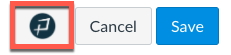
Step 2: Become Familiar with Pope Tech Interface
Once Pope Tech is activated, the Pope Tech menu will appear on the right-hand side of the screen. At the top of the interface, the number of errors and alerts will need to be addressed.
- Errors are accessibility errors and should be remediated.
- Alerts are suspicious areas. Alerts may or may not be an accessibility error. Nonetheless, the user should review them and fix as needed.
- Rescan can be used once errors and alerts are fixed. This will allow the user to scan the page a second time and verify that all the fixes were applied correctly.
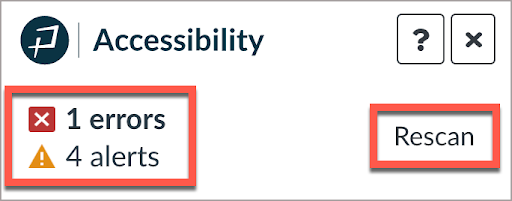
Note: Files, videos, and audio will always be listed as alerts, as these require manual review with human eyes! 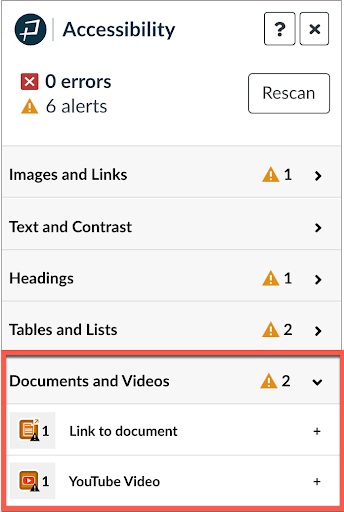
In the Pope Tech interface, results are organized by the following categories:
- Images and Links
- Text and Contrast
- Headings
- Tables and Lists
- Documents and Videos
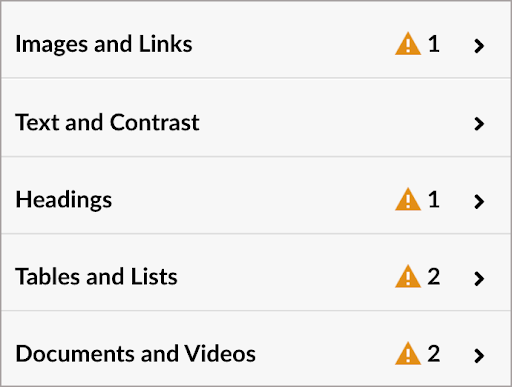
Each of the areas can be expanded to show the errors or alerts. To expand, simply select the arrow displayed next to the category name. 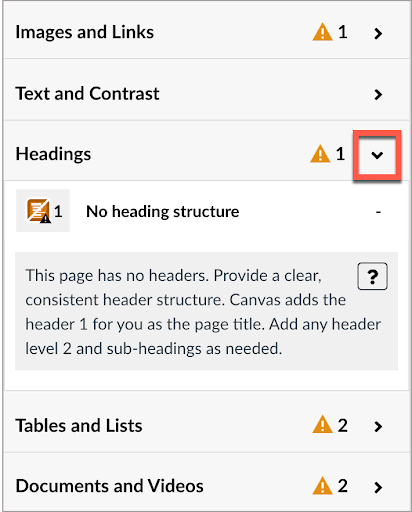
Once you can expand a category, Pope Tech will display details of the issues.
You will also be presented with fields and tools for fixing these issues. To view the error results; and how to fix them, click anywhere between the icon and the plus "+" sign. This is the area within the red frame in the next image.
Note: Selecting any icons inside the Pope Tech interface will highlight the indicated content on the Canvas page.
Step 3: Start Fixing! Then Rescan
1. Select a category to address. The menu expands to display:
-
- Alert or Error Description
- Number of results
- Accessibility application field to remediate alerts and errors.
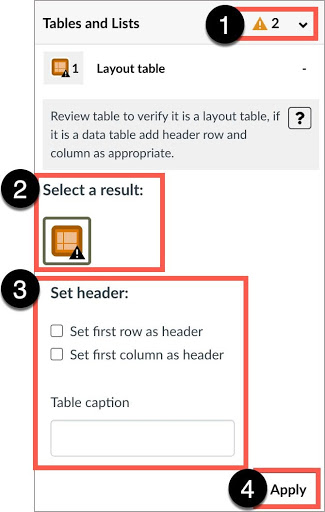
Watch this quick video demo to learn how to fix accessibility issues.